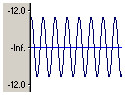Free Effects, Utilities, & Test ClipsClick on the highlighted file names to download them: If any files are browser executables (such as .JPG .PDF .EXE) & you wish to download for offline use rather than execute in your browser, right mouse clicking on the file & save it to your drive. In Internet Explorer right mouse click & menu under "Save Target As". In Netscape right mouse click & menu under "Save Link As", or hold down the Shift key & left mouse click.
ResD1_720X486.jpg (115 KB) is for encoder or NLE hardware that conforms to the NTSC D1 standard (such as DPS hardware), which is slightly wider than the 4:3 standard ratio. The 5 pixels of red on each side approximates the extra area that a D1 signal covers & leaves 710 pixels left over to cover the standard NTSC raster width. Also available as a bitmap ResD1_720X486.bmp (617 KB zipped). Res720X486.jpg (112 KB) is for encoder or NLE hardware that is designed to only put out NTSC raster width but not the wider D1 NTSC raster width. There is no extra red area on the sides for D1 spacing. ResD1_720X480.jpg (113 KB) is for encoder or NLE hardware that conforms to the NTSC D1 standard width, which is slightly wider than the 4:3 standard ratio, but only uses 480 of the 486 available lines (such as DVD, DV & some older NLE hardware). This test pattern has had the top 2 lines & the bottom 4 lines cropped off, so if that conforms to your equipment or encoder, it should still show dimensionally accurate edge of raster markings. The 5 pixels of red on each side approximates the extra area that a D1 signal covers & leaves 710 pixels left over to cover the standard NTSC raster width. ResD1_720X576.jpg (124 KB) is for encoder or NLE hardware that conforms to the PAL D1 standard (such as DPS hardware), which is slightly wider than the 4:3 standard ratio. The 8 pixels of red on each side approximates the extra area that a D1 signal covers & leaves 704 pixels left over to cover the standard PAL raster width. Res720X576.jpg (124 KB) is for encoder or NLE hardware that is designed to only put out PAL raster width but not the wider D1 PAL raster width. There is no extra red area on the sides for D1 spacing.
Also available as Minus14dB1000Hz60Sec48kHz.wav (45 KB zipped) which is 48 kHz 16 bit stereo audio wav file of a 1000 Hz tone that is 14 dB below clipping & 60 seconds long. With the Windows "Volume control" & "Wave" sliders up at maximum, output of this -14 dB clip from your computer is my personal preference & often provides a good reference level for setting volume controls on analogue meters of recording devices. If you prefer the North American NAB standard of -18 dB then use Minus18dB1000Hz60Sec44kHz.wav (58 KB zipped) or Minus18dB1000Hz60Sec48kHz.wav (45 KB zipped). If you prefer the European EBU standard of -20 dB then use Minus20dB1000Hz60Sec44kHz.wav (58 KB zipped) or Minus20dB1000Hz60Sec48kHz.wav (45 KB zipped). Some people prefer -12 dB even though it isn't a standard, so here are two versions of that, Minus12dB1000Hz60Sec44kHz.wav (58 KB zipped) & Minus12dB1000Hz60Sec48kHz.wav (45 KB zipped).
SMPTEclean.PVD (39 KB) is a single frame cleaned up version of the SMPTE.PST file that comes with the NTSC DPS PVR except this one has very sharp clear lines between the color bars. The lower 1/3 was processed in the YUV domain so there is no corruption of the I & Q purple squares or the 3.5 IRE black patch. SMPTErt.RVD (44 KB) is a single frame SMPTE color bar in the NTSC standard for the PVR-RT. It was copied directly from the DPS Hollywood through the D1 digital connectors to the PVR-RT.
Markers720X486.tga (19 KB zipped), or Markers720X480.tga (28 KB zipped), or Markers720X576.tga (34 KB zipped). These video & audio 32 bit (alpha channel) TGA files are handy to use as reminders on a timeline, of areas that still require further video or audio clips. For example, if I have an attached video/audio clip where I intent to later replace the video with another piece of video, I will place this on the timeline as a visual reminder so the word video keys through over the picture that's going to be replaced. These handy TGA clips are usually only practical on NLE systems that have real-time keying. Most real-time NLE systems can stretch a TGA file out as long as you wish, so these clips can also be used as a ruler to measure the time between two points on the timeline. The keyed words (Video or Audio) are on the outside edge of the safe titling area, so as to not interfere with your CG or graphics.
3DTransitions.zip (8 KB zipped) Here are 5 transitions for the PVR-RT equipped with an R3DX card that are great for transitioning from two nearly identical shots. These transitions work best at about 12 to 8 frames duration. The 3Dquick10LaybackReveal.rtm transition is particularly effective for single camera interviews where you want to subconsciously let the viewer know that you’ve shortened the interview, but not let it look disconcerting like a dissolve, jump cut or white flash frame.
Colors.zip (64 KB) is a folder of 20 single frame NTSC PVD video files & a readme file for Perception Video Recorder users to test legal & illegal colors. Includes two versions of SMPTE color bars in PVD format.
Testpats.zip (131 KB) In this file is a 720X480 RGB stepped gray scale using values 0 - 255 & six fully saturated (NTSC illegal) color patch clips in PVD format. The stepped gray clip is useful in determining whether a piece of software/hardware is correctly adjusting to the correct black level & the color patches tell you whether the software/hardware are cropping/compressing the chroma to legal levels or not when encoding to video. A waveform/vectorscope is necessary to read the output (PVR Analyzer will do).
For those who want the free effects clips for Speed Razor such
as Color Shift, Quantize, Flip, Dflick & Qscale, that were formerly
posted here, please now get them from Martin Kay's site at ZEN
Computer Services |
Home Page & Power Products | Tutorials | Opinions | Legacy Video Production | Contact Info



 This
newer resolution test signal is better quality
than the old one & comes in 5 sizes to accommodate the type
of video encoder you are using. Horizontal resolution is measured
using the vertical converging lines. Also included are edge of raster
markings each in a different color at 2.5%, 5%, 7.5% & 10% to
aid you in tweaking your monitor to be centered & to cut off
as little as possible from the edges. Ideally 2 or 2.5% cut off
from each side is all any new monitor should cut off, though most
new monitors (even really expensive ones) usually come poorly adjusted
in this regard. Make sure you use the correct version for your encoder.
You may freely use these Resolution test signals to test your monitor
or TV, but you may not distribute them without written permission
from
This
newer resolution test signal is better quality
than the old one & comes in 5 sizes to accommodate the type
of video encoder you are using. Horizontal resolution is measured
using the vertical converging lines. Also included are edge of raster
markings each in a different color at 2.5%, 5%, 7.5% & 10% to
aid you in tweaking your monitor to be centered & to cut off
as little as possible from the edges. Ideally 2 or 2.5% cut off
from each side is all any new monitor should cut off, though most
new monitors (even really expensive ones) usually come poorly adjusted
in this regard. Make sure you use the correct version for your encoder.
You may freely use these Resolution test signals to test your monitor
or TV, but you may not distribute them without written permission
from